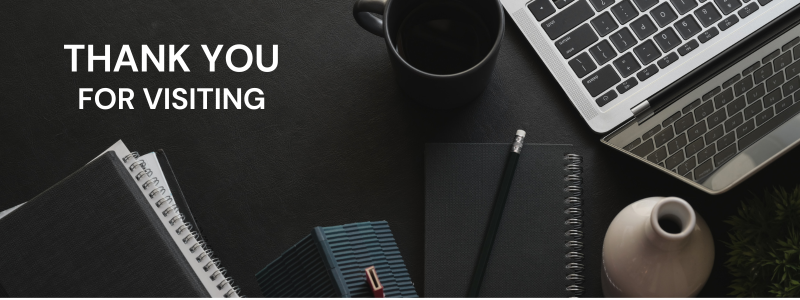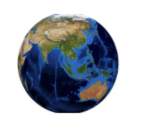Table of Contents
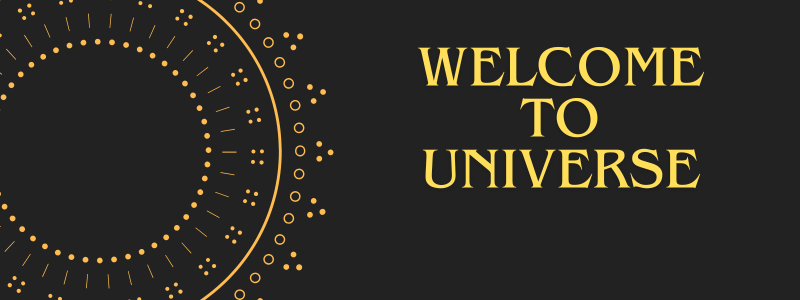
Introduction (Best Tips to Improve Wi-Fi in XPS 15 Laptop)
Best tips to improve Wi-Fi in XPS 15 laptop series has always been celebrated for its sleek design, high-resolution display, and solid performance. However, many users of early XPS 15 models (especially versions released between 2015 and 2019) have reported Wi-Fi performance issues. These issues include weak signals, frequent disconnections, slow internet speeds, and inconsistent performance compared to other devices on the same network.
For a professional or student who relies heavily on stable internet connectivity, poor Wi-Fi can significantly impact productivity. Whether you use your laptop for work, streaming, online meetings, or gaming, a weak Wi-Fi connection can be frustrating.
This article provides practical, tested, and effective tips to help you improve Wi-Fi performance in early Dell XPS 15 models. We will cover hardware tweaks, software optimization, router settings, and advanced troubleshooting.
Why Do Early XPS 15 Models Struggle With Wi-Fi?
Before jumping into fixes, it’s important to understand why the issue exists in this models laptop.
- Antenna Placement:
- Early XPS 15 models had Wi-Fi antennas placed in areas that were sometimes obstructed by the laptop’s chassis, leading to weak signals.
- Driver Problems:
- Outdated or buggy Wi-Fi drivers, especially from Killer Wireless adapters, caused frequent connectivity drops.
- Thermal Interference:
- Heat buildup in slim laptops sometimes interferes with Wi-Fi chip performance.
- Router Compatibility:
- Older Wi-Fi cards in early models may not fully support newer routers or the latest Wi-Fi standards.
- Power Management Settings:
- Windows sometimes reduces Wi-Fi adapter power to save battery, which lowers signal quality.
By addressing these root causes, we can greatly improve Wi-Fi performance.
Section 1: Basic Quick Fixes for Wi-Fi Issues
1.1 Restart Your Laptop and Router
It sounds simple, but many times the issue lies in temporary conflicts. Restarting both devices can clear cache and refresh connections.
1.2 Forget and Reconnect to Network
- Go to Settings → Network & Internet → Wi-Fi → Manage Known Networks
- Select your Wi-Fi and click Forget
- Reconnect with the password
This clears corrupted settings.
1.3 Check Distance and Obstacles
- Ensure your laptop is within 10–15 feet of the router for best performance.
- Avoid walls, metal surfaces, or electronic interference (like microwaves).
Section 2: Update Drivers and Firmware
2.1 Update Wi-Fi Drivers
- Go to Device Manager → Network Adapters
- Right-click your Wi-Fi adapter (Killer or Intel) → Update Driver
- Choose Search automatically for updated driver software
Alternatively, download drivers from Dell’s official support page.
2.2 Update BIOS
- Outdated BIOS can cause hardware miscommunication.
- Visit Dell’s support site → enter your laptop’s Service Tag → download the latest BIOS update.
2.3 Update Router Firmware
- Log in to your router’s admin page (usually
192.168.1.1) - Check for firmware updates → install if available.
Section 3: Optimize Windows Settings
3.1 Disable Power Saving for Wi-Fi
- Open Device Manager → Network Adapters
- Right-click Wi-Fi adapter → Properties → Power Management
- Uncheck “Allow the computer to turn off this device to save power”
3.2 Change DNS for Faster Browsing
- Go to Control Panel → Network and Sharing Center → Wi-Fi → Properties → Internet Protocol Version 4 (TCP/IPv4)
- Set DNS manually:
- Google DNS:
8.8.8.8and8.8.4.4 - Cloudflare DNS:
1.1.1.1and1.0.0.1
- Google DNS:
3.3 Adjust Band Preference
- Many early XPS 15 models struggle with 2.4 GHz networks due to congestion.
- Force connection to 5 GHz by:
- Device Manager → Network Adapter Properties → Advanced → Preferred Band → Select “5 GHz”
Section 4: Router & Network Optimization
4.1 Change Router Channel
- Many routers automatically assign channels, but manual selection can reduce interference.
- For 2.4 GHz, use channels 1, 6, or 11.
- For 5 GHz, try 36, 40, 44, or 48.
4.2 Enable QoS (Quality of Service)
- In your router settings, prioritize your Dell XPS 15’s MAC address for stable performance.
4.3 Position Router Correctly
- Place router in a central, elevated location.
- Keep away from thick walls and other electronics.
4.4 Use a Mesh Wi-Fi System
- If your home has dead zones, a mesh Wi-Fi system can ensure stable coverage.
Section 5: Hardware Tweaks for Early XPS 15
5.1 Replace Wi-Fi Card
- Some early XPS 15 models used Killer Wireless cards, which had reliability issues.
- Replacing them with Intel AX200 or AX210 Wi-Fi cards drastically improves stability and speed.
5.2 Use USB Wi-Fi Adapter
- If upgrading the internal card isn’t an option, a high-quality USB Wi-Fi adapter is a quick fix.
5.3 Antenna Check
- If comfortable, open the laptop and ensure Wi-Fi antennas are properly connected. Loose cables can weaken signals.
Section 6: Advanced Troubleshooting
6.1 Reset Network Settings
- Go to Settings → Network & Internet → Status → Network Reset
- This reinstalls all network adapters.
6.2 Disable Background Apps
- Apps like OneDrive sync, Dropbox, or torrent clients may slow Wi-Fi.
- Use Task Manager → Startup to disable unnecessary apps.
6.3 Check for Malware or VPN Conflicts
- Malware or misconfigured VPNs can slow connectivity.
- Run Windows Defender or a trusted antivirus scan.
6.4 Adjust Router Security
- Use WPA3 or WPA2-Personal for best compatibility and speed.
Section 7: Professional-Level Fixes
7.1 Assign Static IP
- Helps avoid IP conflicts.
- Set via Wi-Fi Adapter Properties → IPv4 → Manual IP Address.
7.2 Disable Killer Control Center
- If your laptop has Killer Wi-Fi, uninstall Killer Control Center (known to cause lags).
7.3 Upgrade to Wi-Fi 6 Router
- Even if your laptop supports Wi-Fi 5, newer routers handle connections better, reducing latency and interference.
Section 8: Real-World User Tips
These are the best tips to improve Wi-Fi performance in early XPS 15 models laptop:
- Keep Windows updated for latest patches.
- Don’t place laptop on metallic surfaces (it blocks antenna signals).
- Use a cooling pad to avoid thermal interference with Wi-Fi chip.
- Regularly clear browser cache for smooth browsing.
FAQs on Improving Wi-Fi in Early XPS 15 Models
Some questions generally comes into the mind of people for this best tips to improve Wi-Fi in XPS 15 laptop are as under:
Q1. Why is my XPS 15 Wi-Fi slower than my phone on the same network?
Because of weaker antennas, buggy drivers, or older Wi-Fi standards used in early models.
Q2. Can upgrading the Wi-Fi card really improve speed?
Yes. Many users reported 2x–3x faster speeds after replacing Killer Wi-Fi cards with Intel AX200/210.
Q3. Is it worth buying a USB Wi-Fi adapter instead of fixing internal issues?
Yes, if you want a quick and affordable fix without opening the laptop.
Q4. Do Dell official updates fix the problem permanently?
In most cases, updating drivers and BIOS helps, but hardware limitations may still exist.
Q5. Will using 5 GHz always improve performance?
Yes, if you are close to the router. But for long distances, 2.4 GHz may provide better coverage.
Conclusion
The early Dell XPS 15 models are powerful machines, but Wi-Fi issues have been a common frustration among users. The good news is that with driver updates, router optimization, hardware upgrades, and proper settings, you can significantly improve performance.
If you rely heavily on stable internet for work, streaming, or gaming, consider replacing the internal Wi-Fi card with an Intel AX series card or using a Wi-Fi 6 router for the best long-term solution.
By following the above best tips and fixes, your Dell XPS 15 can deliver a stable, fast, and reliable Wi-Fi experience, making it a laptop worth keeping even in 2025.